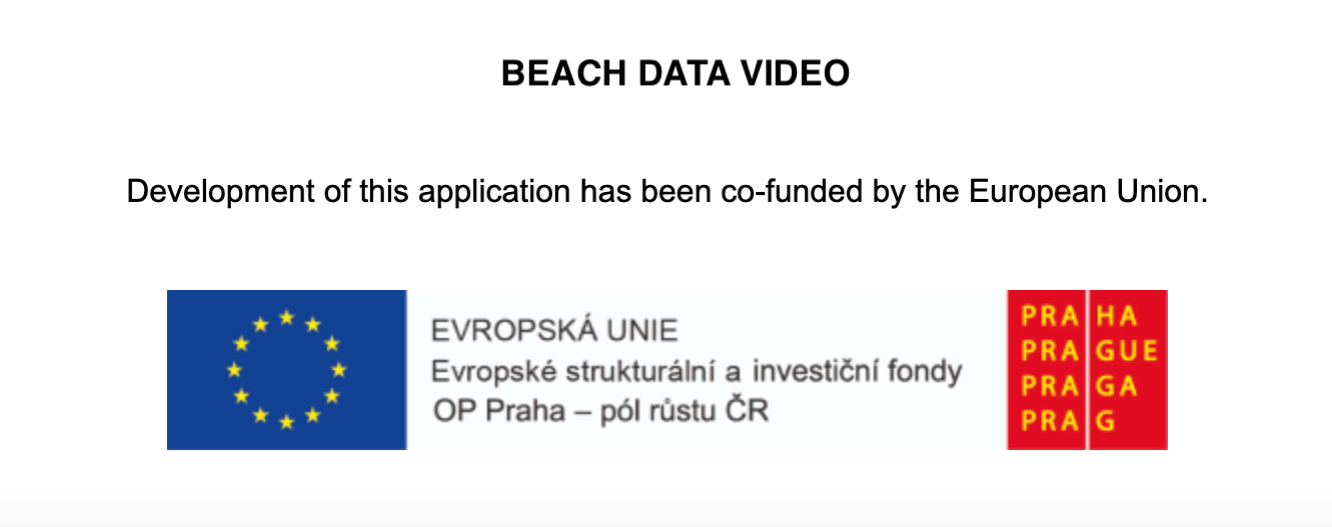Where can I find the match statistics?
There are statistics available for all the matches you’ve recorded. To access them click the ANALYZE button on the main screen. This will show you a listing of all your matches. You can also search using filters located at the top of the screen. Click on the selected match and it will take you directly to the statistics.
While recording a match you can look at current, up-to-date statistics of the game at anytime, just click the STATS/REC button which allows you to easily switch between the match recording and statistics.
What can I find in the statistics?
To put it simply, all of the essential match statistics. In addition to basic information such as the place and date of the match, you will find all of the important information from the match: services, receives, attacks, blocks, side-outs and unforced errors.
by clicking on specific player you will see that player's individual statistics, by clicking on the flag you can choose the whole team. Also, you can analyze statistics from each set.
there are detailed statistics of all the plays on other tabs - serves, receives, attacks, blocks and side-outs. Once again you can choose specific players or teams, specific types of hits, serving or receiving players etc.
How are the individual actions evaluated?
successful serve - a serve that scores a point, whether it’s an ace or just wasn’t returned by the opposing team, is labeled with a green arrow
successful receive - perfect receptions that you mark with a “+” are labeled with a green dot. A blue dot means a bad reception, but the ball did remain in play. A red dot indicates that a point was scored because of poor reception.
block - only the final blocks are recorded. A successful block is labeled with a green dot and an unsuccessful block with a red dot. The position of the dot indicates the position of the blocking player.
attack - successful attacks are labeled with green arrows, unsuccessful by red arrows. If the arrows starts with green dot, the play was made with a good pass, if it starts with a red dot, it was made from a bad pass. If there is no dot, it wasn’t possible to evaluate the pass.